Ever since the WhatsApp Business API was launched, businesses compete to create a WhatsApp package to improve their customer satisfaction. You can achieve this easily, cost-effectively without any coding thanks to the Xenioo no-code platform.
This article guides you step-by-step through the process of creating a WhatsApp Bot!
What is a WhatsApp Bot?
A WhatsApp Bot is an interactive conversation application with the WhatsApp Business API message application. WhatsApp bot can be based on rules which are more realistic and structured or NLP for a spontaneous conversational impact.
The advantages of using WhatsApp Bot are:
- They are able to quickly and asynchronously interact with the client base (at the best time for the client).
- Contact clients in their comfort zone.
- Give each interaction a customized experience.
A Whatsapp bot could be used for lead and sale, product recommendations, user feedback collections, reservations, the company’s internal communications, and so on, in addition to customer care. Property, travel & hospitalism, finance, training, and eCommerce are by far the most likely sectors to benefit from a WhatsApp chatbot.
How To Build A Whatsapp Bot?
So, you want to build your very first WhatsApp bot for your venture. Look no further, because with Xenioo you can create your first WhatsApp bot without any knowledge on coding! Sounds intriguing, right? Let’s see how it works.
Say, you are creating a WhatsApp Bot for a restaurant chain. First of all, you have to go on the Xenioo console and then log in to your on Xenioo with your account credentials. Create one if you don’t have it yet!
After you log in, click on the option called “Create New Bot”. This option is very easy to use as it will immediately create a chatbot flow for you that’s very standardized. All you need to do now is customize it to your liking.
Let us start with the name for this flow by clicking on the gear icon in the top right corner, which reads “Welcome Message.” Then, type “Welcome Message” and click Save. It is helpful for your welcome message to sound soft and warm, which will immediately catch the customer’s attention.
Three basic concepts: behavior, interaction, and action are arranged in Xenioo chatbots. Action is a particular component from the ground up, such as a text or a button. The user, or the chatbot, is doing everything. A single Interaction consists of several actions. Multiple interactions define a particular behavior of the bot.
We would suggest you develop three behaviors in Xenioo before you continue. Click the Add New Behavior icon in the top center to do so.
Say, for this particular example your bot behaviors would be ordering an item, making a reservation, and showing the customer the menu.
Start with assigning these behaviors to the Whatsapp bot.
Go through the welcome message and go to the beginning of the interaction. Just tap on the component and enter a new message in the right panel and then click on Save after you change the text. Type in the appropriate text reply for your venture in this section. Your bot should well represent the mood of your purpose.
Then we have to make three buttons, reserve flow, and show the flow of the menu. Click on the Start Interaction gear icon to do so, and then click on Add new action.
Selecting the quick reply button, with the option Title, you can establish the text and set “Go To Operation” to shift the discussion to an interaction. So you could do the same for the button Booking and the button Menu.
I would like to tell you of the two great Xenioo features in terms of buttons before we move forward. The first one is called ‘alternative text.’ Text for text channels shows alternative text (such as WhatsApp). If you’ve set the “Alternate text” button, Xenioo will display the button name on WhatsApp.
The second is known as the ‘Trigger Text Expression.’ Say that the user does not want to use the controls, only “menu” types. Then your conversation breaks (because he is not familiar with that). This function solves that, therefore in “menu” the user types will flow accordingly।
You can afterward type in how you want your bot to respond. You can add new variables, new operations, and bot interaction however you want to. With the variables option, you can add in any kind of category, for example, “Toppings” and “Size” of a cake for your restaurant.
You can find this Restaurant chatbot template in your Xenioo account. Just log in and find out how it works.
How To Add Bot In WhatsApp?
Now, inside Xenioo you have developed our entire WhatsApp chatbot, which can be deployed on WhatsApp. How should you go about doing it?
Xenioo offers several direct implementations with service providers from WhatsApp. Kaleyra Cloud is one of the most affordable that provides the implementation of the WhatsApp Business API.
So, I recommend that you create one if you still don’t have a Kaleya Cloud account. First of all, we must go to our Xenioo chat and by clicking Publish you can implement it. Select WhatsApp here, you need to click on Settings under WhatsApp.
We will then choose our provider Kaleyra Cloud. Next, go to Channels, WhatsApp, then Click Manage, then select the configuration, and click Add numbers. Next click Connected Bot, pick a new WhatsApp bot and click Link Bot, and hit the Confirm button. Once you have followed the steps you should be able to see the bot working. Other providers are MessengerPeople and Twilio.
For your information, you can find a very detailed guide on how to create a basic chatbot with Xenioo and Kaleyra Cloud!
Be aware that you cannot duplicate a bot to a particular channel for the next channel after you connect it. So, if your WhatsApp and your Facebook have the same bot, please ensure to replicate it if it’s “unliked” yet.
Providers to Publish Whatsapp Chatbots
Xenioo supports WhatsApp through external service providers that you can freely choose. We will update this list from time to time as new and better providers appear or, as soon as WhatsApp API becomes available to offer ourselves as providers.
The connection between Xenioo and the provider is fully transparent to you and you’re free to move from one to another keeping the very same chatbot functionalities.
Just keeps note that different providers offer different advantages at different costs.
At the moment, Xenioo supports providers for both Whatsapp and Whatsapp Business API.
The tables below show a brief recap of the currently offered provider’s capabilities.
WhatsApp Business API Enabled Providers
| Provider | Mobile | Integration | Expected Traffic |
| LinkMobility | SIM supplied by the provider. | None required. No mobile phone is required. | Medium/Very High |
| Kaleyra Enterprise | User-supplied. Attached to the user’s mobile number. | None required. No mobile phone is required. | Medium/Very High |
| Kaleyra Cloud | Number bought online from Kaleyra Cloud portal. | None required. No mobile phone is required. | Medium/Very High |
| Sinch | Number bought online from Sinch portal. | None required. No mobile phone is required. | Medium/Very High |
| Infobip | SIM supplied by the user. | None required. No mobile phone is required. | Medium/Very High |
| ZOKO | SIM supplied by the user. | None required. No mobile phone is required. | Medium/Very High |
| MessengerPeople | Dynamic. No user phone required. It can scale to multiple numbers. | None required. No mobile phone is required. | Medium/High |
| Twilio | Dynamic, on-demand. Users can pick phone number countries. Can scale indefinitely. Require Twilio approval. Sandbox available. Slow approval time. | None required. No mobile phone is required. | Medium/Very High |
Unofficial WhatsApp API Providers
| Provider | Mobile | Integration | Expected Traffic |
| CHAT-API | User-supplied. Attached to the user’s mobile number. | Through WhatsApp Desktop. Integrates with standard QR scan from a mobile phone. | Medium/Low |
| MAYTAPI | User-supplied. Attached to the user’s mobile number. | Through WhatsApp Desktop. Integrates with standard QR scan from a mobile phone. | Medium/Low |
| Wassenger | User-supplied. Attached to user’s mobile number. | Through WhatsApp Desktop. Integrates with standard QR scan from a mobile phone. | Medium/Low |
| Waboxapp | User-supplied. Attached to the user’s mobile number. | Through WhatsApp Desktop. Requires Chrome Plugin and an always-connected personal computer and mobile phone to Whatsapp Web. | Medium/Low |
You should evaluate carefully the right provider for your use case, balancing what they offer in terms of features and costs.
More detailed and up-to-date information about providers is available in our online guide.
Take control of your Whatsapp bot performance
It is important for the tuning of every flow to maximize your results to measure precisely how well your questions are treated and how well each bot is functioning. How could we do that, however? How can we verify and generate a global map of the best paths for each user? What are the hardest questions, will we easily realize?
How can the user flows be identified or stacked? Xenioo Flow Statistics is a new system that automatically displays usage statistics right on your chatbot flux (by default, even on the free account).
You can find out more about the importance of performance here.
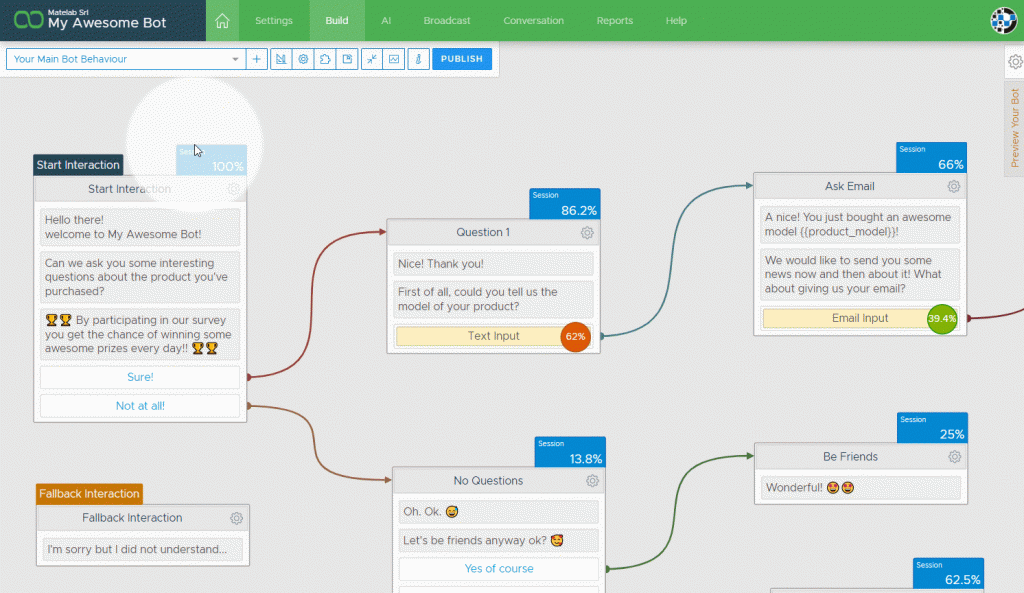
Conclusion
This is it! If you are using Xenioo to build your WhatsApp chatbot then it will be done simply in no time at all! In the next article, we will carry on with this topic and inform you more about chatbots. Please let us know if you have any questions. We wish you luck in creating your first WhatsApp bot!
